.jpeg)
Designers need to solve problems every day, and finding the right solution involves in-depth research and carefully planned testing. It would be great to discover a one-size-fits-all approach or a secret formula that would automatically solve all our user interface design issues. We might not have the answer for that yet, but we do know of certain shortcuts we can sometimes take that lead to a better interface.
We also know about current trends, which you can read about in our guide to UI and UX design trends.
“Heuristics” are simple and efficient rules that help us form judgements and make decisions. We can think of them as being general guidelines in terms of UI best practices.
Note: these rules have their time and place, and are not a replacement for usability testing.
While Jakob Nielsen’s 10 Heuristics for User Interface Design is probably the most popular set of heuristics out there, there are others. Ben Shneiderman created one of the greatest guides to solid interaction design called Designing the User Interface, which reveal his own collection of principles known as the “Eight Golden Rules of Interface Design”.
We’re going to look at these UI rules today.



1. Strive for Consistency
Designing “consistent interfaces” means using the same design patterns and the same sequences of actions for similar situations. This includes, but isn’t limited to, the right use of color, typography and terminology in prompt screens, commands, and menus throughout your user journey.
Remember: a consistent user interface will allow your users to complete their tasks and goals much more easily.



2. Enable Frequent Users to Use Shortcuts
Speaking of using UI rules as shortcuts, your users will benefit from shortcuts as well, especially if they need to complete the same tasks often.
Expert users might find the following features helpful:
Abbreviations
Abbreviations in user interfaces are a powerful tool for expert users. They allow for quicker input and navigation, as they can type shorter versions of commands or options. For instance, in a text editor, instead of selecting “Insert Image” from a menu, a user could simply type “InsImg”. This method is especially beneficial in environments where speed is crucial, such as coding or data entry platforms.
Implementing Abbreviations:
- Customizable Abbreviations: Allow users to create their own abbreviations for frequently used commands or functions.
- Contextual Abbreviations: Abbreviations should be context-sensitive, offering different shortcuts based on the part of the application being used.
- Learning Curve: Provide a learning module or tooltips for new users to gradually familiarize themselves with these shortcuts.
No matter which you decide to implement just be sure to strive for consistency.
Function Keys
Function keys (like F1, F2, etc.) are a staple in many applications for quick access to features. They are particularly useful for actions that are used frequently but don’t warrant a permanent place in the main UI.
For example, pressing F5 in many browsers refreshes the page, a simple yet often-used action.
Hidden Commands
Hidden commands are like easter eggs for power users. They are not immediately visible in the user interface but can be super powerful for those in-the-know. For example, typing a specific keyword or command might unlock advanced features or settings.
If you use hidden commands, be sure to follow these UX rules of thumb:
- Documentation: Include these commands in advanced user manuals or guides, rather than in the main user interface.
- Community Building: Encourage the formation of a user community where such tips and tricks can be shared and discussed.
- Feedback Mechanism: Implement a way for users to suggest their own hidden commands or shortcuts, fostering a sense of involvement.
Macro Facilities
Lastly, macros are sequences of commands or actions that users can group together as a single command to automate repetitive tasks. So, let’s say you’re working on graphic design software. A user could create a macro for resizing and exporting an image in three different formats, significantly speeding up the workflow.



3. Offer Informative Feedback
You need to keep your users informed of what is happening at every stage of their process. This feedback needs to be meaningful, relevant, clear, and fit the context.



4. Design Dialog to Yield Closure
Let me explain. Sequences of actions need to have a beginning, middle and end. Once a task is completed, give some peace of mind to your user by providing them informative feedback and well-defined options for the next step if that’s the case.
Don’t keep them wondering!
5. Offer Simple Error Handling
A good interface should be designed to avoid errors as much as possible. But when errors do happen, your system needs to make it easy for the user to understand the issue and know how to solve it. Simple ways to handle errors include displaying clear error notifications along with descriptive hints to solve the problem.
All of these error handling efforts make for a better UI in the long run and should be a part of any GUI design standards you follow.



6. Permit Easy Reversal of Actions
It’s an instant relief to find that “undo” option after a mistake is made. Your users will feel less anxious and more likely to explore options if they know there’s an easy way to reverse any accidents.
This golden rule of user interface design can be applied to any action, group of actions, or data entry. It can range from a simple button to a whole history of actions.



7. Support Internal Locus of Control
If you’re scratching your head about that subheading, let’s start with a definition:
“In personality psychology, locus of control is the degree to which people believe that they have control over the outcome of events” — Julian Rotter
As it pertains to user interface design, it’s important to give control and freedom to your users so they’re able to feel they’re in charge of the system, not the other way round. Avoid surprises, interruptions, or anything that hasn’t been prompted by the users.
To put it more plainly, users should be the initiators of the actions rather than the responders.



8. Reduce Short-Term Memory Load
Our attention span is limited and anything we can do to make our users’ job easier, the better. It’s simpler for us to recognize information rather than recall it. Here, we can refer to one of Nielsen’s principles describing “recognition over recall”. If we keep our interfaces simple and consistent, obeying to patterns, standards and conventions, we are already contributing to better recognition and ease of use.
There are several features we can add to aid our users depending on their goals. For example, in an ecommerce user interface, a list of recently viewed or purchased items.



Conclusion
While you should always take heuristics-based decisions with a pinch of salt, following a set of UI rules will lead you in the right direction and allow you to spot major usability issues early in your design process. These eight golden rules for interface design are applicable to most user interfaces and are derived from Shneiderman’s personal experience. They’ve been refined over three decades and have stood the test of time.
Others, such as Jakob Nielsen and Don Norman, have expanded on these UI rules and contributed with their own variations.
You, too, can use these UI/UX design rules as inspiration to create your own set of heuristics, or combine the existing examples to solve your own design problems.



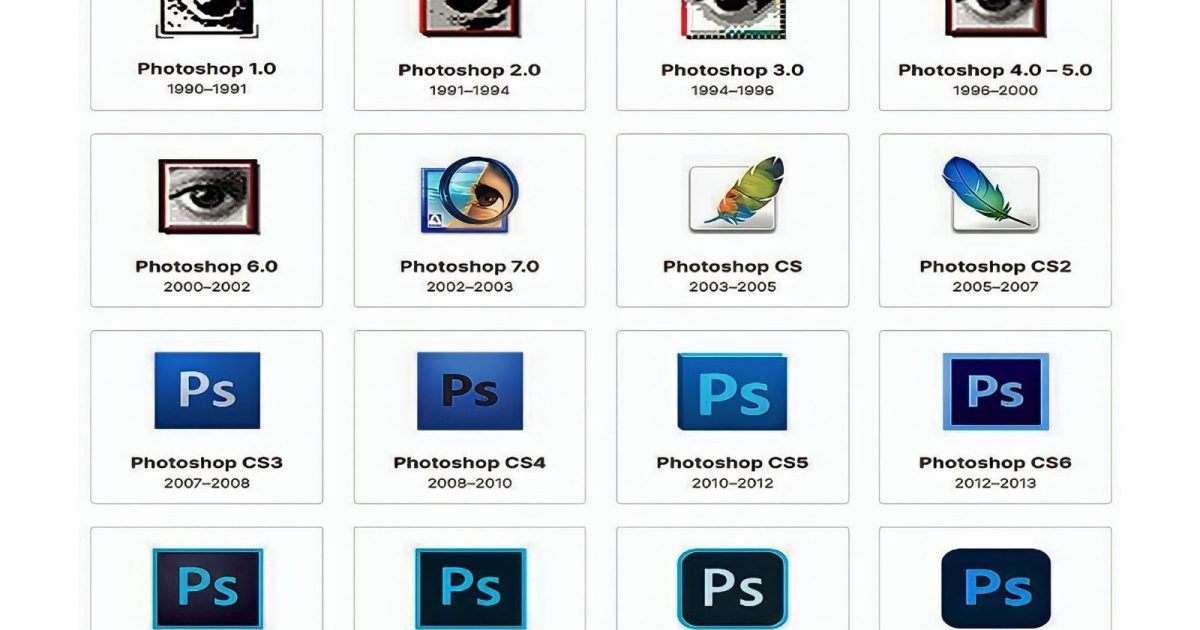


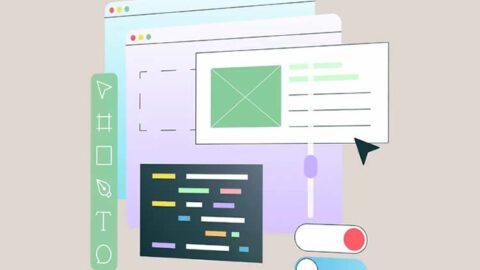

Recent Comments