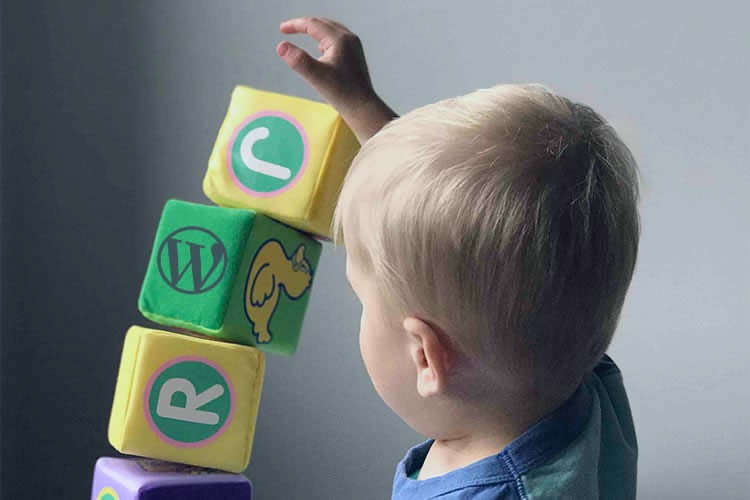
The WordPress Block Editor continues to improve. Each new version contains something worth celebrating.
The tool has empowered content creators and designers. You no longer need additional plugins to build a functional page layout. WordPress core includes just about all the basics. Need something more? There are plenty of ways to extend the editor, too.
None of this makes the Block Editor foolproof, however. It’s still easy to paint yourself into a virtual corner. A simple mistake can mean more difficult maintenance – particularly when clients are involved.
I’ve built quite a few sites with blocks. And not every decision was a good one. Yes, I’ve created a few messes. Cleaning them up can be time-consuming.
Today, I’m going to share a few things I’ve learned. May these lessons help you avoid a similar fate!
Do: Think about Future Maintenance Needs
Page layouts don’t last forever. They must adjust as our content needs evolve. The Block Editor can act as a trap in these situations.
Consider a company’s staff listing, for example. Let’s say our client wants to display each person’s name, title, and photo.
It sounds simple. We can use the Columns block to create a beautiful and responsive layout. The page looks perfect. But what happens when we need to make changes?
Staff members come and go. Yes, we could replace the departed staffers with the new ones. Then again, our client wants them to display in alphabetical order. The required changes don’t follow suit. What do we do now?
The options are less than ideal. We could edit the block’s code to rearrange each column. Or we could reconstruct the layout from scratch. Both possibilities are rife with peril. OK, perhaps I’m being a bit dramatic. But it’s not fun.
A custom block may be a better solution. Using Advanced Custom Fields PRO, you could create an interface that allows for easier maintenance. Adding, deleting, and rearranging the list would be built into the block. There’s no need to reinvent the wheel when making changes.
The lesson is to think about the future maintenance needs of your layout. Then, implement a strategy that will allow for changes. You’ll be glad when the time comes.

Don’t: Allow Users to Switch between the Block and Classic Editors
The WordPress Classic Editor is still alive and well. Millions of websites are using it. That’s OK. There’s nothing wrong with using a tool you’re comfortable with.
However, mixing the Block and Classic editors can be messy. The Classic Editor plugin has a setting that allows users to switch between editors. You might want to leave this feature turned off.
Let’s say you’ve built a complex layout using the Block Editor. But your client doesn’t like blocks. Or they aren’t familiar with them. They decided to edit this page using the Classic Editor. Hilarity (or tragedy) ensues.
Then, you edit the page and switch back to the Block Editor. You see numerous errors stating that blocks contain invalid content. The “Attempt Block Recovery” feature doesn’t work. It looks like you have a mess on your hands.
Too much can go wrong in this scenario. Thus, don’t allow users to switch between editors. It’s an accident waiting to happen.

Do: Choose Third-Party Block Plugins Carefully
There are a multitude of plugins for extending the Block Editor. Many of them offer a suite of custom blocks.
That’s a good thing. The core blocks included with WordPress aren’t always flexible. Thus, installing a custom block may be of help. But it’s worth scrutinizing them first.
Custom blocks are plugins, after all. They can vary in terms of features and quality. The same rules apply when choosing the right one.
Only install what you need. Study each plugin’s reviews and changelog. And remove any block plugins you aren’t using.
What’s the danger? The wrong plugin could cause bugs or performance issues. Plus, security is always a concern.
Third-party blocks require a commitment. Be sure that you’re ready to take that step.

Don’t: Edit Blocks as HTML
The Classic Editor made it easy to switch between visual and code editing. You might use this feature to add HTML or a CSS class. There were some hiccups, but it worked well enough.
The Block Editor has a similar feature. Blocks have an “Edit as HTML” interface. You can access it via each block’s options menu.
I never understood the purpose of this feature. That’s likely because I always end up breaking something. Adding a CSS class, for instance, triggers an error when switching to the Visual editor.
A "This block contains unexpected or invalid content" error is displayed. From there, I have to go back in and remove the class. The same issue happens when adding other types of content as well.
Therefore, it may be wise to consider editing block HTML as off-limits. There’s more risk than reward.
Plus, you can use the Custom HTML block for similar tasks. Add HTML, CSS, or even JavaScript into the field. You won’t break it!
By the way, you can add CSS classes to blocks via the Advanced tab in the settings panel.

Do: Use the Block Editor’s List View Feature
WordPress allows us to nest blocks inside each other. And blocks are portable. You can drag them anywhere on the screen. That can result in some undesired effects.
For instance, moving blocks to a new spot can be difficult. It’s easy to make a mistake. The wrong move could undo a lot of hard work.
The List View feature can save you a lot of headaches. It provides a visual outline of each block on your page. It even works with nested blocks.
Even better, you can easily reposition blocks directly within List View. Click on a block and drag it to the desired position. Need to move multiple blocks? That’s also possible.
The user experience is infinitely better than wrestling with the editor. You’ll have a better sense of where you are on the page. And it will likely make for easier edits.

Do: Keep Experimenting with the Block Editor
The Block Editor isn’t perfect. Like all editors, it has some quirks and annoyances. But it’s still worth testing the limits.
That’s often the best way to learn. So, create a local website and experiment. See what works and what doesn’t. But don’t limit yourself to a single test.
The user experience is evolving. Thus, a technique that didn’t work last time may now be possible. You might even install the Gutenberg plugin to get a taste of what’s coming in future releases.
Doing so will serve you well. You’ll be able to build layouts that stand the test of time. And you might be surprised at what you can accomplish using blocks.
Related Topics
Top




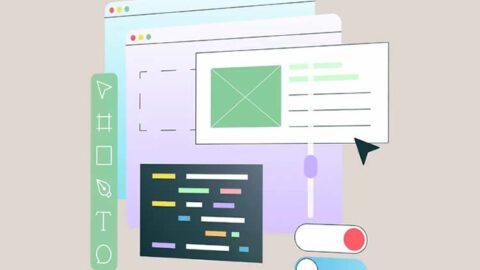
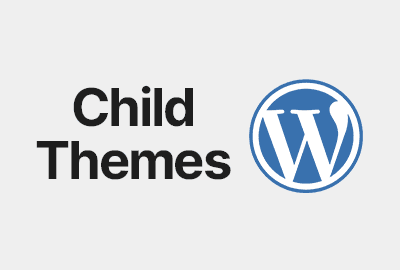

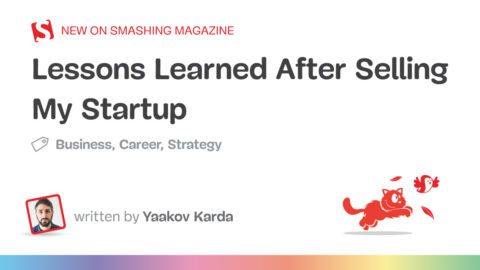
Recent Comments