
Do you want to set up a WordPress block theme but you’re not sure how to get started? Let me explain how to install, activate, and begin customizing a WordPress block theme.



The introduction of WordPress block themes has made once complex coding projects simple for the average webmaster. With WordPress block themes, no code is ever needed to create a visually appealing website with ease.
The block editor’s drag-and-drop interface allows for effortless adjustments and fine-tuning of your website’s elements, all without needing to write code.
Let’s go through the setup steps together to make your website look great and really show off what you’re all about.
Choosing Your Block Theme



Selecting the right block theme is crucial, as it will significantly influence the look and functionality of your website. Unlike classic themes, block themes are designed to work seamlessly with the WordPress block editor, offering you unparalleled flexibility in designing and customizing your site.
To start, you’ll need to understand the differences between these two types of themes. Block themes are built around the full site editing feature, allowing you to use blocks not just for posts and pages but for the entire site layout.
When choosing your block theme from the WordPress directory, look for key theme support features such as customization options, compatibility with popular plugins, and responsiveness.
Installation and Activation
To install and activate your chosen block theme, first navigate to the WordPress Dashboard. From there go to Appearance > Themes. Next, click on the Block Themes tab. Here you’ll see a list of all the different block themes that you can start using today.



To install one of the themes, hover over your desired theme and click the Install button. Your theme will be installed and you’ll be ready to start editing it without having to code anything.
Customizing With Blocks
Once you’ve installed your block theme, you can start customzing your website with blocks that allow for a highly personalized website design. You’re not just limited to adding content. You can easily tweak the layout, style, and functionality directly within the editor.



To start customizing your theme, go to Appearance > Themes. Find your theme that you just installed and click the Customize button. This will bring up the block theme menu where you can make changes to your entire website.
You’ll find customization options for navigation, styles, pages, template, and patterns in this block editor.
Let’s now cover a few customization options that you can make to get the design process started.
Customizing Layout and Design
You can change how your website looks using the WordPress Site Editor, which is a feature of Full Site Editing (FSE).



This lets you move and adjust everything on your page, including things that usually stay the same like headers, footers, menus, logos, and titles. Plus, you can create unique page layouts with the help of default blocks.
Customizing Color
To change the colors of your WordPress block theme, head over to the Colors section in the Styles settings.



There, you can tweak the theme’s color scheme, including the main color. You also have the ability to set the text color, background color, and link color for any block from the sidebar options.
Customizing Typography
You can also change the text styles of your WordPress block theme using the Typography section in the Styles settings.



This is where you can find and add new fonts to your theme. Once you’ve added new fonts, you can use the Site Editor to apply them to any part of your site you like. Additionally, in the WordPress block editor, you can change the font type, size, weight, and color.
Learn More about WordPress Themes
WordPress themes can help you make any site for the project your working on. Check out these great resources from Envato Tuts+ and find your next WordPress theme.
Get Started With Block Themes Today
Setting up a WordPress block theme is a straightforward path to creating a visually appealing and customized website without the need for coding expertise.
From selecting the ideal theme that resonates with your objectives to fine-tuning design elements like layout, color, and typography, the process is designed to be user-friendly and accessible.
Utilizing WordPress’s block themes not only simplifies web design but also empowers you to bring your vision to life with precision and creativity. Explore, experiment, and enjoy the process of making your website uniquely yours.
Don’t forget to check out Envato Elements for access to thousands of creative assets.

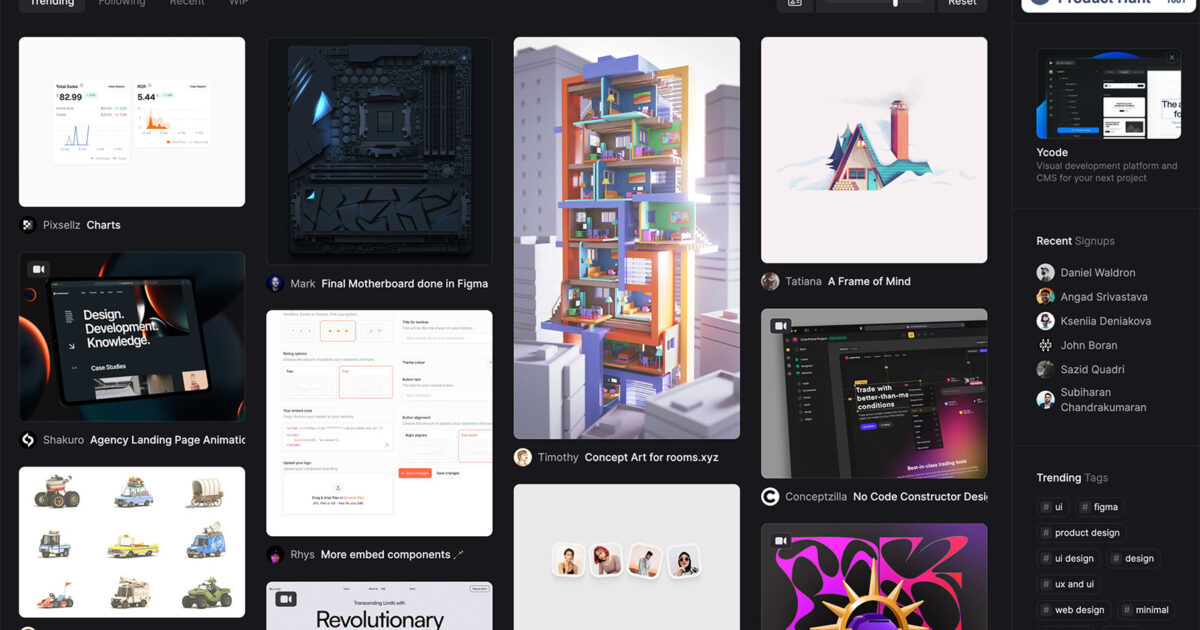


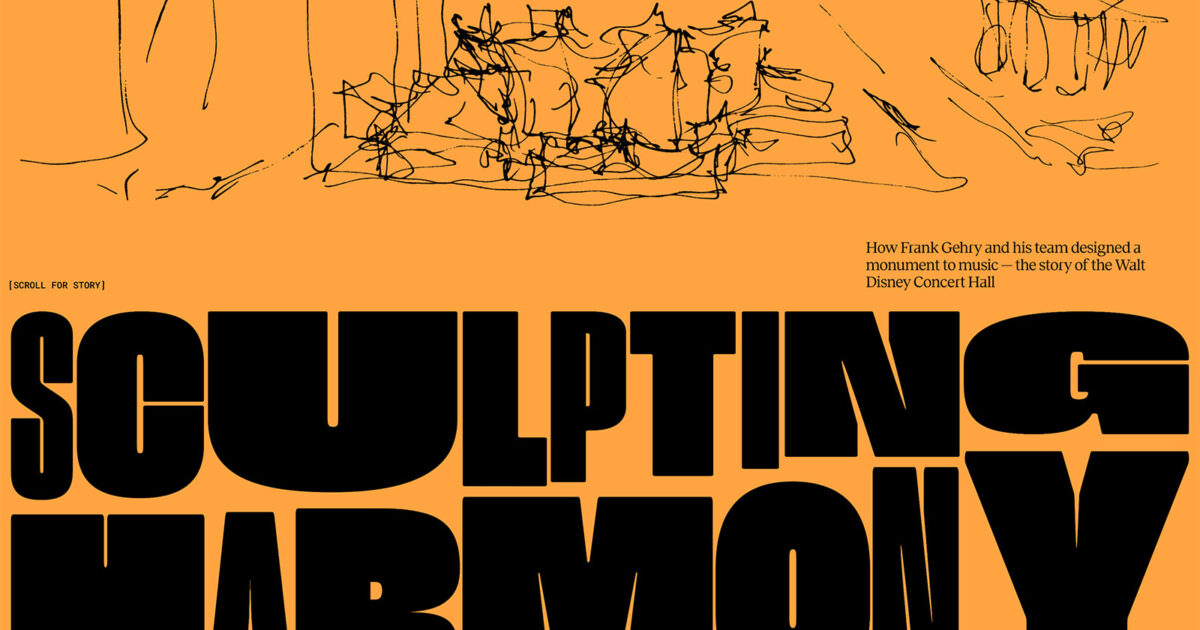




Recent Comments