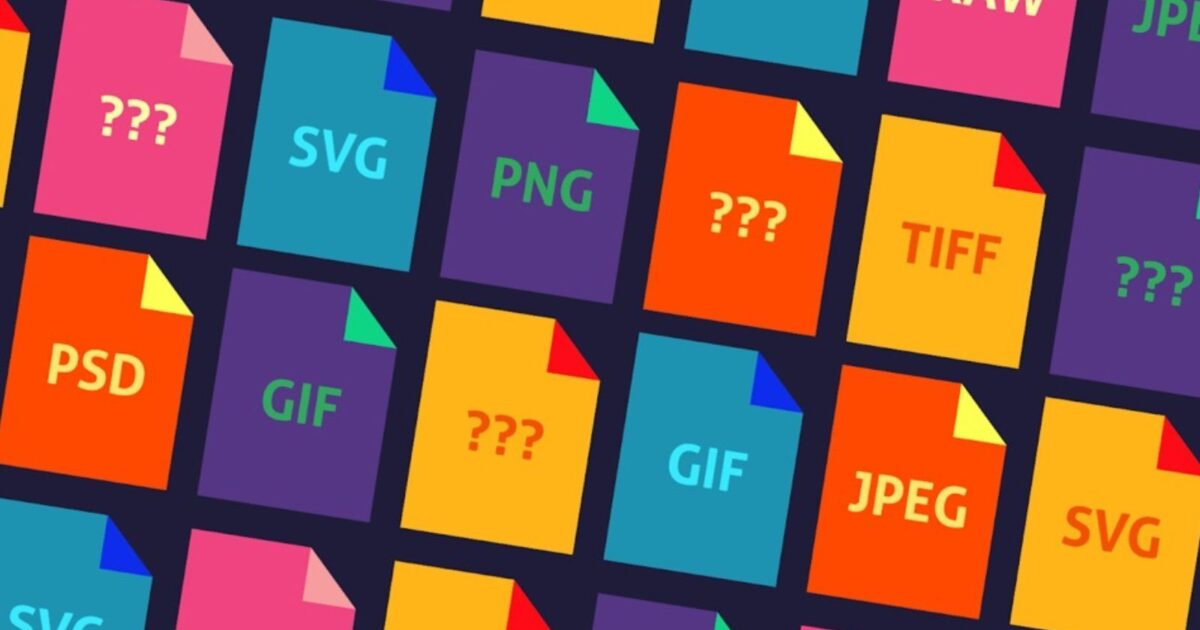

3 days ago
Always trying to walk the tightrope between image quality and file size? Looking to branch out from JPGs and PNGs this year? Still learning the difference between a PDF and a PSD? We’ve got you covered. In this guide, we’re going to walk through everything you need to know about image formats. Let’s get into it.

With the world around us becoming increasingly visual, it’s essential that the modern-day designer has a firm grasp on file formats. From PSDs and PDFs to BMPs and SVGs, every file extension has its place in some project or another. The key is knowing which to use and when.
If you’re looking to elevate your web design game for 2024, we’ve got you covered. In this article, we’re going to explore all of the different file formats you need to know about. We’ll also provide their strengths, weaknesses, and some potential use cases.
But first, let’s start with the basics. Why do image formats matter at all?
Why do image formats matter?
As designers, choosing the perfect file format might seem trivial, but the variant we pick can have a significant impact on our finished products.
From PNGs and JPEGs to AIs and SVGs, each variation serves a specific purpose and has its own unique characteristics. Some, such as JPEGs, prioritize compression to reduce file sizes. Others, like TIFFs, focus on preserving clear, high-quality images. Understanding how each format differs ensures we always pick the right variation for the job at hand.
Whether it’s designing a banner, creating a website, or entering an image into a photography competition, the file types we choose matter. Get it wrong, and we risk creating an image that’s either too low-quality or too hard to load. Get it right, however, and we have the power to design functional, aesthetic graphics that enhance the user experience.
With the basics out of the way, let’s get into the good stuff.
All of the Image Formats You Need to Know
Without further ado, let’s explore the different image formats available to you as a designer. To get started, let’s go through raster file formats. After that, we’ll move on to vector graphics.
Raster file formats
Raster images consist of a large number of tiny, square pixels laid out within a grid framework. Each pixel is assigned a color, and these colors combine to form a complete image.
We often define a raster image by the number of pixels it has (1920×1080, for example). Designers may also describe a graphic in terms of pixels per inch (ppi) or dots per inch (dpi). These simply refer to the number of pixels that can fit into a span of 1 inch.

The fewer dots per inch, the lower the quality of the image.
Raster images are resolution-dependent. Every pixel only exists in one fixed dimension, and stretching the pixels lowers the quality. This means scaling up a raster image leads to blurriness, or ‘pixelation’.
Furthermore, depending on how a raster file format handles data, we can categorize it as either ‘lossy’ or ‘lossless’.
With the basics of raster files explained, let’s dive into the list. Here are eight key raster formats you need to be aware of.
JPEG (Joint Photographic Experts Group)

JPEGs, or JPGs, are one of the most widely used standard image formats available online. They are commonly used for photographs, emails, adverts, and image sharing.
JPEG is a lossy image format, meaning it has a tiny file size compared to many other variants on this list. That said, the more we compress the file, the worse the image quality becomes.
-
Use cases: Ideal for simple images, product pages, social media posts, and any situations that demand a small file size.
Are JPEG and JPG different?
You’ll be pleased to know that .jpeg and .jpg are exactly the same and can be used interchangeably. The .jpg file extension only exists as a shortened version to fit the old three-character limit required on early versions of Windows.
PNG (Portable Network Graphics)

PNGs are another widely used raster graphics format used online. Unlike JPEGs, PNGs are lossless, meaning they typically result in a higher-quality image.
PNGs also support millions of different colors and have built-in transparency functionality, making them ideal for web graphics.
-
Benefits: More legible, readable, and high-quality than JPEGs, making them excellent for high-res graphics.
-
Drawbacks: In certain circumstances, file sizes can become large, especially if you’re working with high-resolution artwork and photographs.
-
Use cases: Perfect for almost all web-quality images, such as banners, hero images, and infographics.
APNG (Animated Portable Network Graphics)

The APNG image format is an unofficial animated extension to the PNG. If you haven’t already guessed it, APNGs allows you to create animated graphics, similar to GIFs.
Where APNG differs from GIF files is in its quality. The format supports a broader range of colors, offers better compression, and allows alpha transparency, resulting in smoother transitions and more vibrant animations.
APNG also supports variable frame rates and frame delays, offering creators flexibility in controlling the speed and timing of their animations. That said, the file format has limited browser support, which can lead to compatibility issues.
-
Benefits: Superior color depth, alpha transparency, and better compression result in higher-quality animations.
TIFF (Tagged Image File Format)

The TIFF format is most commonly used to save photographs for print. It utilizes lossless compression and won’t lose quality, regardless of how many times you copy and save the file.
TIFF is a go-to file format for anyone who wants their images to have incredible quality. Sadly, a lack of compression means TIFF files are typically enormous. You should avoid using this variant for web designs, as it can significantly hinder your website’s performance.
GIF (Graphics Interchange Format)

You’re likely already familiar with GIFs due to their synonymy with low-quality animated videos and terrible internet memes. The format utilizes lossless compression but prevents images from going above 8 bits per pixel. It also limits all pictures to 256 colors. This means that GIFs often appear slightly washed out and compressed.
Incidentally, GIFs are also the only file format compatible with every single major web browser. Who knew?
WebP (Web Picture Format)

WebP is a relatively new image format designed to strike a better balance between efficient compression and high image quality. It uses both lossy and lossless compression, allowing a user to tweak the configuration to meet their needs.
WebP files typically maintain the quality of a PNG whilst being considerably smaller in size. This makes them ideal when it comes to increasing website load speeds.
Benefits: Small file size means WebP is perfect for website optimization. Lossless and lossy compression offers versatility depending on your needs.
Drawbacks: Older browsers may not support WebP.
Use cases: Web images and digital graphics that require faster loading times.
BMP (Bitmap Image)

BMP, or Bitmap, is a straightforward, slightly outdated raster image format commonly found in Windows environments. It stores all graphics in a simple, uncompressed format. While this means quality is typically unaffected, it also means BMP files can become unmanageably large. For this reason, most designers usually choose to avoid them.
Benefits: Uncompressed files result in outstanding image quality.
Drawbacks: Lack of compression leads to enormous file sizes and long load times.
Use cases: Print projects and graphic designs where quality is non-negotiable.
ICO (Icon file format)

ICO is an image file format exclusively used for computer icons on Microsoft Windows. The file contains one or several tiny images of different sizes, meaning they can be scaled when required.
On Windows OS, every icon is an ICO format. The latest version of the image format can support 256×256 pixels, 24 bits of color, and 8 bits of transparency.
Benefits: Simplistic, straightforward, and to the point. Does its job perfectly.
Drawbacks: Limited support for advanced features and complex designs.
Use cases: As a standardized format for Windows icons.
RAW Image Format

RAW file formats are exactly as they sound—they contain ‘raw’, unprocessed data. Whenever you take a picture with your camera, chances are it’s saved instantaneously as a RAW image.
As RAW files are lossless, they maintain excellent quality but also typically have an enormous file size. This means photographers and designers usually take RAW images and edit them, transforming them into another file variant in the process.
Most camera makers have their own version of a RAW file. While each format functions almost exactly the same, we’ve listed the variations below for easy reference.
-
Canon: CR2, CR3, CRW
-
Pentax: PEF
-
Kodak: KDC, K25, CR
-
Epson: ERF
-
Panasonic: RW2
-
Sony: ARW, SR2, SRF
-
Olympus: ORF
-
Nikon: NRW, NEF
Note that Adobe created its own RAW file format, DNG, in 2004 in an effort to encourage camera makers to standardize their RAW file formats. As of now, Samsung, Apple, and Google each support DNG.
Benefits: No loss of quality, making them the ideal blank canvas for edits.
Cons: Shouldn’t be used on the web because of large file size. Only suitable for conversion.
Use Cases: Saving high-quality photographs in preparation for editing.
HEIF (High-Efficiency Image File Format)

HEIF is a recent raster file format designed to be a direct, superior competitor to the JPEG. These files are twice as efficient when it comes to compression, meaning it’s possible to get images that are double the quality while keeping the same file size as a comparable JPEG photo.
Benefits: Provides superior compression, allowing for smaller file sizes without compromising image quality.
Drawbacks: Isn’t universally supported on all devices and platforms. May experience some compatibility issues, especially with older browsers.
Use cases: Ideal for photographers and designers looking to strike a balance between quality and file size. HEIF is also standard on some modern phones, such as the latest iPhones.
HDR (High Dynamic Range)

HDR is another file format for saving digital camera photos. Unlike alternatives, such as RAW files, HDR preserves colors, details, and shadows exceptionally well. This allows photographers to maintain realistic elements that may be lost in standard imaging.
While HDR files can be opened in Photoshop, they have limited web support, meaning they should be converted before being displayed online.
Benefits: More colors, better contrast, and more detail than other digital camera image formats.
Drawbacks: Not supported by all browsers. Processing HDR content may require specialist equipment.
Use Cases: Primarily used in photography and filmmaking to create visually stunning images with realistic lighting.
AVIF (AV1 Image File Format)

AVIF is a highly advanced image file format that leverages the AV1 video codec to achieve incredibly efficient still image compression.
When it comes to highly complex graphics, AVIF stands on a level of its own. The file format offers both lossy and lossless compression while maintaining superior image quality, helping designers maintain a low file size regardless of the complexity of the design. This makes it the ultimate choice for web images.
Sadly, a lack of browser support is limiting the adoption of this file format, restricting its widespread use across various platforms.
Benefits: Incredibly efficient image compression. Both lossy and lossless compression. Superior image quality.
Drawbacks: Limited browser support hampers widespread adoption and may pose compatibility challenges for users.
Use cases: Any and all still images that demand high compression and incredible quality.
PSD (Adobe Photoshop Document)

PSDs are one of several file format types exclusively licensed to Adobe. In particular, PSDs can only be accessed and used on Adobe Photoshop.
PSDs are slightly different from any other format on this list because they save Photoshop Layers. This makes them excellent if you plan on editing your design in the future.
Note that PSD is not a web-safe format. Most designers who work in Photoshop prefer to have one PSD document to allow for easy edits and one finalized version in another image format.
Benefits: Saves layers. Ideal for quick edits in Photoshop.
Drawbacks: Not usable on websites.
Use cases: Saving work for later editing, reworks, and touchups.
XCF (eXperimental Computing Facility)

Think of the XCF file format as GIMP’s answer to Photoshop’s PSD files. XCFs can only be accessed and used on the open-source image editor GIMP. Like PSDs, they save layers, transparency, and filters, making them excellent for designers who want to carry on or touch up their work at a later date.
Remember, XCFs are native file formats, meaning they’re not supported by web browsers. For this reason, designers need to convert them to another file format when publishing their work.
Benefits: Saves all paths, layers, and filters used in GIMP
Drawbacks: Not a web-safe format, so it must be converted.
Use cases: Saving and storing projects that need to be edited at a later date on GIMP.
Vector file formats
Vector images are composed of vectors rather than pixels. They utilize mathematical constructs and complex equations to define size, shape, and color.
Unlike raster images, vector graphics don’t use pixels and aren’t tied to one resolution. This makes them far more versatile and means you can stretch them infinitely without impacting their quality.

Unlike raster images, vector graphics don’t lose their quality once scaled up.
As you can see, the vector graphic above experiences no loss in quality when stretched. The format simply renders a new image, changing the equations to produce a high-quality product every single time.
Because vector graphics can be scaled infinitely, we don’t categorize them into lossy and lossless like we do with raster images.
Vector file formats offer a lot of perks. They’re particularly excellent for responsive web design, such as when creating logos that will be scaled up or down to fit different contexts.
Here are the three most common vector file formats you need to know about.
PDF (Portable Document Format)

PDFs are a standard image format used to structure and present documents, spreadsheets, and reports correctly across all devices, browsers, operating systems, and applications.
PDFs are often the go-to file format for any document that requires printing because they always maintain their layout cross-platform. That said, they have limited use in web design because users need to download them to access them as separate files.
Benefits: Ideal for documents. Will display correctly across all devices without losing quality. Compatible on dozens of browsers.
Drawbacks: Unsuitable for web content as it loads as a separate file.
Use cases: Documents, reports, infographics, and images meant for printing and downloading.
SVG (Scalable Vector Graphics)

The SVG file type is an XML-based format designed to render two-dimensional images perfectly.
As SVGs don’t lose their quality when scaled, they’re becoming increasingly popular for logo designs and simple UI elements. That said, their use is limited, and designers generally avoid this file format when creating more complex drawings.
Benefits: Loss-free scaling makes them ideal for logos and simple responsive designs. Small file sizes.
Drawbacks: Not suited to detailed drawings and complex designs.
Use cases: Logos, basic illustrations, UI elements.
EPS (Encapsulated Postscript)

The EPS image format is a graphic designer’s dream. The format creates incredibly high-quality graphics for printers. As such, it’s typically used by professionals working with software like Adobe Illustrator to design and store graphics intended for print.
Benefits: Loss-free scaling combined with universal printer support make this the ideal format for professionally printed graphics.
Drawbacks: Isn’t universally recognized. May not work on major web browsers. Can’t be used for website imagery.
Use cases: Storing professional graphics intended for printing.
PS (PostScript)

PostScripts is a slightly outdated Adobe format designed to make digital graphics easier to print. Designers can send PS files directly to a printer without opening them. This makes PostScripts a great way to speed up workflows.
That said, PS files aren’t widely supported anymore, making them a fairly rigid image format. Most designers simply prefer to convert printing documents to PDF.
Benefits: A great way for designers to send graphics to print quickly.
Drawbacks: Outdated. Few programs open PS files in the modern day.
Use cases: Efficient, consistent printing.
AI – Adobe Illustrator Artwork

AI files are Adobe Illustrator’s equivalent to Photoshop’s PSDs.
Much like the PSD, the AI file format isn’t usable on the web. This format is exclusively for designers looking to save ongoing projects within Adobe Illustrator. That said, unlike PSDs, AI files are vector graphics, meaning you can scale them infinitely without causing pixelation.
Benefits: Saves all shapes, layers, and lines for easy editing. Loss-free scaling.
Drawbacks: Lossless scaling equals large file sizes.
Use cases: Storing Adobe Illustrator projects for later editing.
INDD – Adobe InDesign Document

insert
The INDD is another vector image format native to Adobe. In this case, it’s a file type exclusive to Adobe InDesign.
Like all other Adobe exclusives, INDDs save all project files in their current state, including page content, swatches, and styles.
As always, Adobe’s file formats aren’t web-friendly, meaning you’ll need to convert them before using them online.
Benefits: Easily save complex, long design projects for later editing.
Drawbacks: Not a web-safe format.
Use cases: Useful for graphic designers collaborating on posters, magazines, flyers, and other printable designs.
Which image format is right for me?
Finding the perfect image format for your next design can feel overwhelming. To make your life easier, we’ve broken down our top picks for a range of different projects.
Image format for web design
When it comes to web design, PNGs, JPEGs, and HEIFs remain solid options. But, for a choice that balances quality, size, and loading speed, we recommend WebP. It’s the ultimate format for high-quality images and small file sizes, making it an excellent option for designers who want performance without losing their website’s visual appeal.
Image formats for professional printing
Precision is paramount in professional printing. That’s why we’ve opted for EPS as our top pick. While PDF is still an outstanding option, if you’re looking for the very best quality and accuracy from your print jobs, EPS is the way to go.
Image formats for logos
Logo creation is a tricky business for web designers, especially with the growing need for responsive designs. While PNG is as strong a candidate as ever, we recommend SVG for easy scalability with no loss of quality.
Image formats for shareable pictures
The best image format for pictures will depend on how you intend to share them. For example, JPEG and WebP are excellent choices if you’re sending photos online. For higher-quality photos, PNGs and HEIFs are solid options (keep an eye on file sizes). PDF is also a brilliant option for sharing a range of images at once.
Finishing up
We hope our comprehensive guide to image formats has set you on the path to success in 2024. Did you learn something new? Is there a native file format we missed out? Tweet at us and let us know.
Robert Reeve
Robert is an experienced marketing professional with extensive experience working with brands to refine go-to-market plans, SEO campaigns, and content marketing strategies. A committed writer with a keen eye on the latest developments, Robert specialises in producing content across all things tech and marketing.
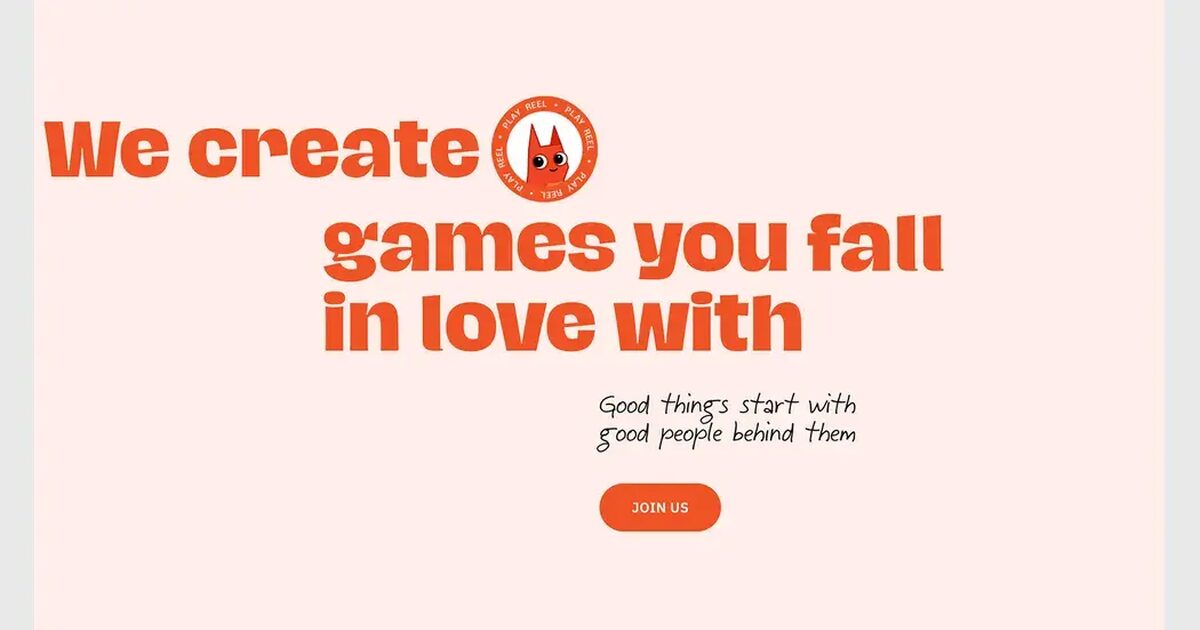



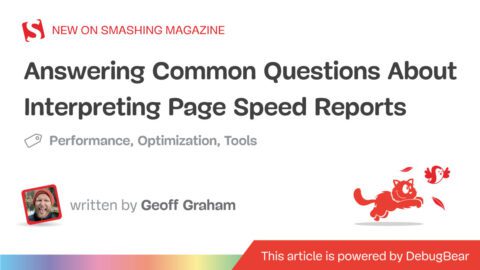



Recent Comments